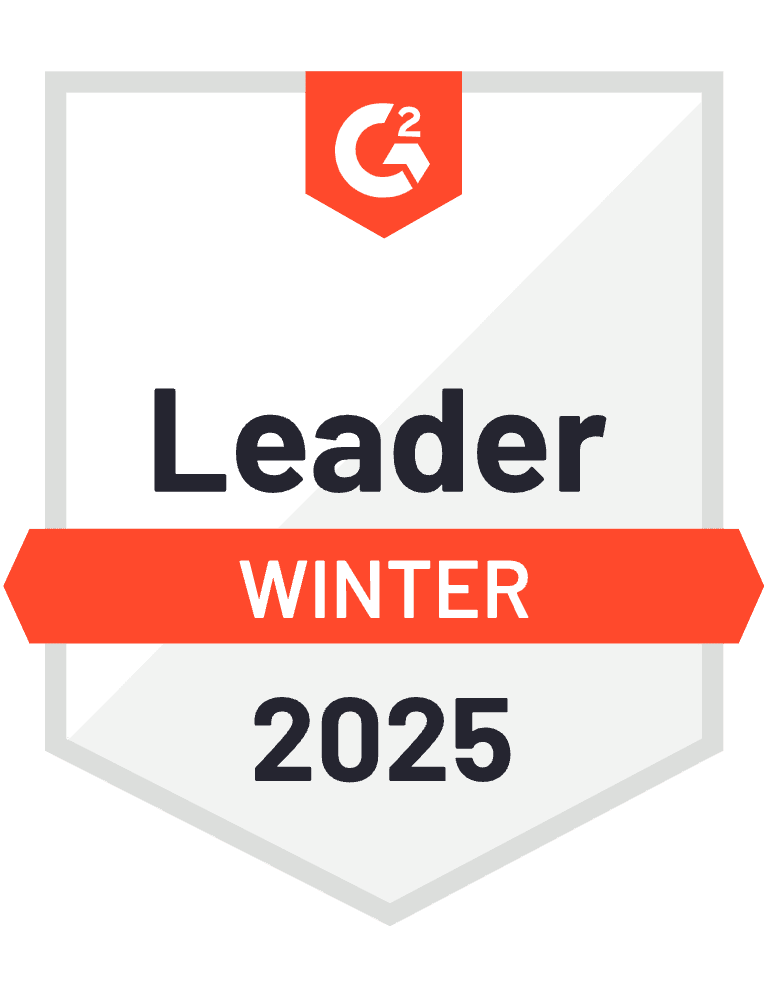Creating forecast scenarios is only valuable if you can save and compare them over time. Without proper version control, your scenario planning becomes a series of lost adjustments and forgotten assumptions.
Here’s how to build a robust system for saving multiple forecast scenarios that you can reference, compare, and learn from.
Create enterprise-grade scenario management using Coefficient
Coefficient ‘s Snapshots feature transforms ephemeral forecast adjustments into a documented, versioned planning process. You can capture complete scenario states and build a historical database of predictions to improve accuracy over time.
How to make it work
Step 1. Configure your snapshot strategy.
Set up Coefficient Snapshots to capture complete scenario tabs on-demand after adjustments, scheduled weekly or monthly baseline captures, and specific cell ranges containing key metrics. You can schedule snapshots from hourly to monthly intervals.
Step 2. Establish a clear naming convention.
Create systematic scenario names like “Q1_Conservative_2024-01-15” or “Q1_Aggressive_2024-01-15” that include timestamp, scenario type, and key assumptions. This makes scenarios easy to find and compare later.
Step 3. Build your multi-tab architecture.
Structure your workbook with a “Base Data” tab for Coefficient imports, “Scenario Builder” for manipulation workspace, individual scenario tabs created via Snapshots, and “Scenario Comparison” for consolidated views across versions.
Step 4. Set up automated preservation and tracking.
Configure Coefficient to take snapshots before quarterly planning sessions, capture scenarios after team reviews, and preserve both data and formulas for full reproducibility. Use the Append feature to build a historical scenario database.
Build forecasting intelligence over time
This systematic approach creates a learning system where you can track which scenarios proved most accurate and continuously improve your prediction methods. Start building your scenario management system today.
)