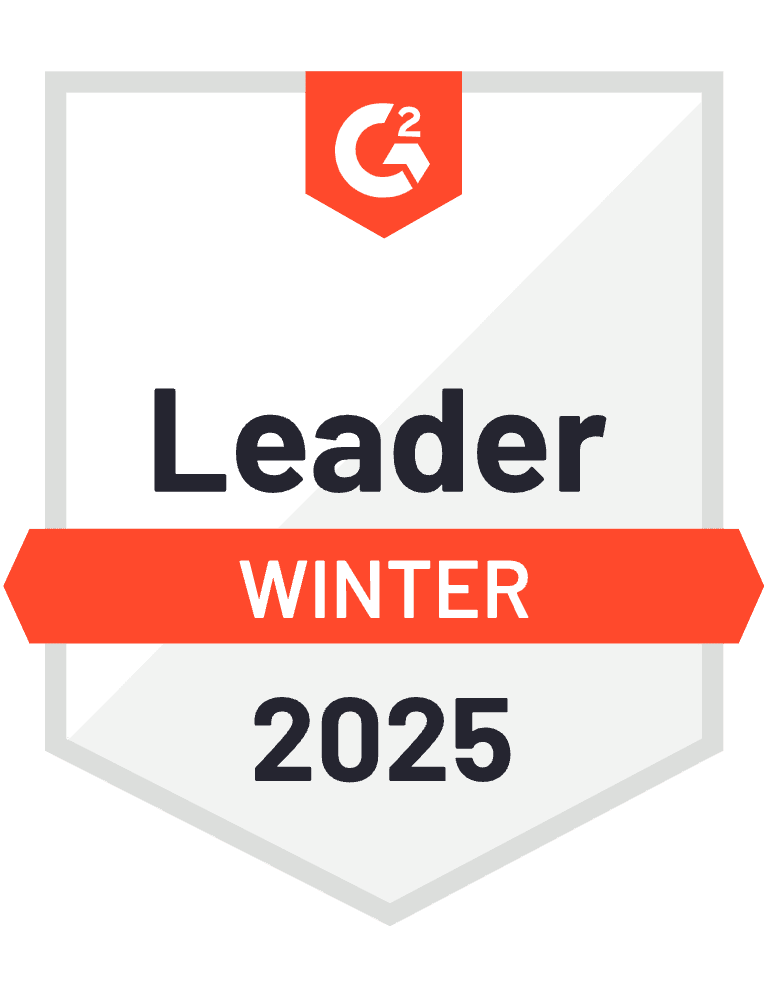HubSpot’s visualization capabilities can’t display quota attainment alongside deal pipeline stages because these data points exist in separate reporting areas that can’t be combined natively. The platform’s chart builder lacks the ability to overlay quota progress on pipeline stage visualizations, and you can’t create combination charts showing both attainment percentages and stage-specific deal values.
Here’s how to create advanced quota attainment visualizations that combine performance metrics with detailed pipeline stage analysis.
Create advanced quota attainment visualization using Coefficient
Coefficient provides advanced quota attainment visualization by enabling sophisticated chart creation in spreadsheet environments. You can import HubSpot Goals data and deal pipeline information into spreadsheets where advanced chart customization is available, creating the combination visualizations HubSpot’s limited options simply can’t support.
How to make it work
Step 1. Import integrated visualization data.
Import HubSpot Goals data and deal pipeline information into spreadsheets where advanced chart customization is available. This provides the foundation data needed for sophisticated quota and pipeline visualizations.
Step 2. Create combination charts with quota and pipeline data.
Build visualizations showing pipeline stages as stacked bars with quota attainment as line graphs or progress indicators. In Excel, use Insert > Chart > Combo Chart to combine bar and line series. In Google Sheets, create combination charts showing both data types simultaneously – chart types completely unavailable in HubSpot’s visualization options.
Step 3. Build performance heatmaps and interactive dashboards.
Create matrix visualizations showing quota attainment percentages alongside pipeline stage values, using conditional formatting to highlight performance patterns. Build dropdown-driven charts that allow users to view different reps, time periods, or quota scenarios while maintaining the pipeline stage breakdown.
Step 4. Add goal markers and reference zones.
Add reference lines or target zones to pipeline visualizations showing quota thresholds, remaining targets, or pacing requirements. Use horizontal reference lines for quota targets and shaded zones for performance ranges (red/yellow/green zones based on attainment levels).
Step 5. Set up automated visual updates.
Schedule imports to keep your pipeline visibility dashboard current, ensuring quota attainment and stage data refresh automatically. This maintains accurate visualizations without manual chart updates or data manipulation.
Get the comprehensive sales performance visualization HubSpot can’t deliver
This solution eliminates HubSpot’s reporting limitations around cross-object visualization and provides the comprehensive sales rep performance dashboard that combines quota tracking with detailed pipeline analysis in ways HubSpot’s native tools cannot achieve. Start building your advanced quota and pipeline visualizations today.
)