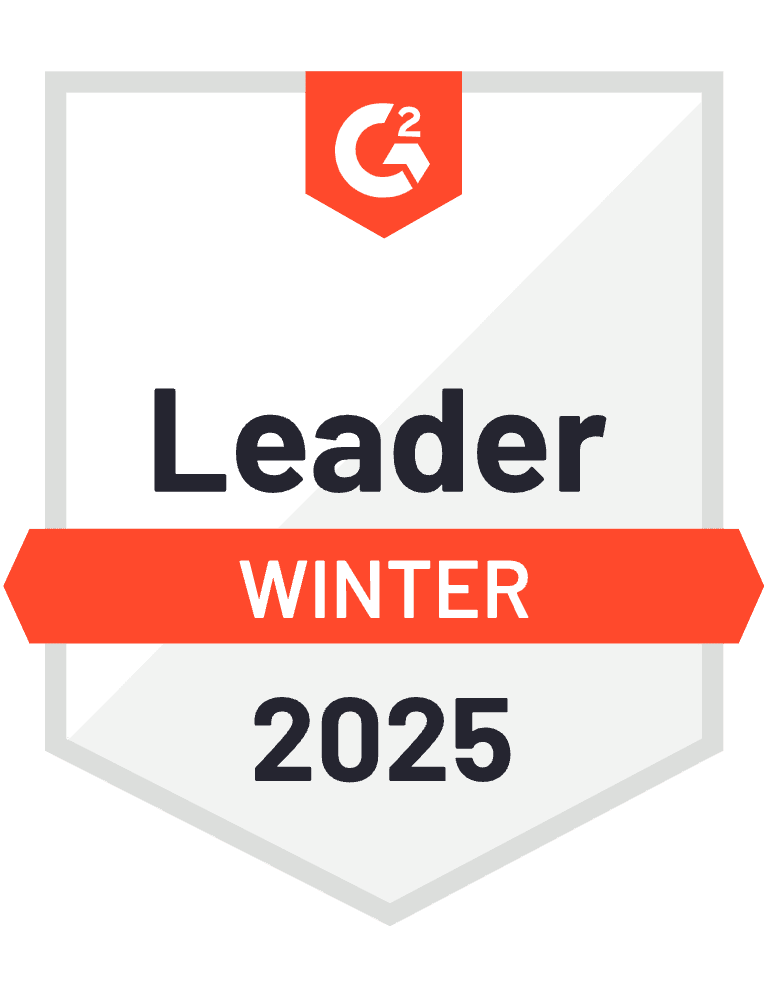HubSpot’s native import process handles associations poorly, often requiring multiple separate import files and manual association steps that become unmanageable when processing bulk sales data.
Here’s how to create automatic relationship mapping that associates sales records with deals and contacts in a single, efficient operation.
Automate bulk sales data associations using Coefficient
Coefficient enables bulk sales data processing with automatic relationship creation through multi-object imports and dynamic association mapping. This approach ensures associations are created atomically with sales records, maintaining data integrity throughout the process in HubSpot and HubSpot .
How to make it work
Step 1. Import existing HubSpot deals and contacts into separate reference sheets.
Pull existing deals and contacts into reference sheets for lookup validation. This creates the foundation for matching sales data with correct HubSpot Object IDs using VLOOKUP formulas.
Step 2. Create lookup columns in your sales data to match customer information with HubSpot IDs.
Add validation formulas like `=VLOOKUP(B2,Contacts!B:A,1,FALSE)` to match customer emails or company names with HubSpot Contact and Company IDs. Use conditional formatting to highlight unmatched records that need attention.
Step 3. Add validation formulas to flag unmatched records before export.
Create validation columns that check for successful lookups: `=IF(ISERROR(C2),”NO_MATCH”,”VALID”)`. This prevents orphaned sales records from being imported without proper associations.
Step 4. Configure Coefficient export to include association fields for simultaneous relationship creation.
Use Association Management to add new associations without disrupting existing relationships. Configure exports to handle Primary Association identification and Row Expanded display for validation.
Step 5. Schedule automatic exports with association updates for ongoing processing.
Set up Scheduled Exports that process bulk association updates automatically. Use conditional exports to only process records with valid associations, ensuring data quality throughout the automated workflow.
Streamline your bulk sales data processing
This approach eliminates the timing issues and data inconsistencies that plague native HubSpot’s multi-step import process, creating reliable bulk association workflows. Start automating your bulk sales data associations today.
)