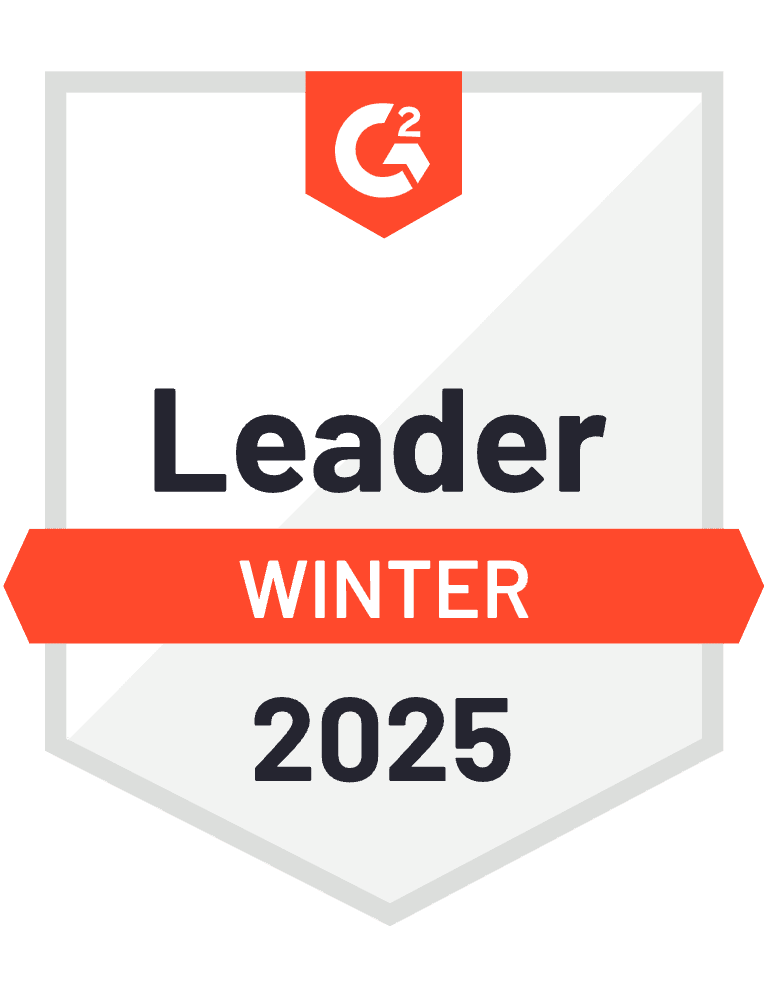You can automate form data exports from HubSpot to shared spreadsheets, giving your sales team instant access to fresh leads. This eliminates manual data transfers and ensures everyone works with the same updated information.
Here’s how to set up automated exports with team collaboration features that keep your sales process running smoothly.
Create automated exports with built-in team collaboration using Coefficient
Coefficient excels at automating form data exports while providing seamless sales team access through shared spreadsheets. Team members see the latest form data after each scheduled refresh, and you can set up automated alerts for new submissions.
How to make it work
Step 1. Create a dedicated Google Sheet for form submission data.
Set up a new Google Sheet specifically for your sales team’s form data. This becomes your central hub where automated imports will deliver fresh submissions on your chosen schedule.
Step 2. Configure Coefficient to import HubSpot form data with sales-relevant fields.
Connect Coefficient to HubSpot and create an import targeting form submissions through the Contacts object. Select fields your sales team needs: name, email, company, phone number, form name, submission date, and any custom properties that help with lead qualification.
Step 3. Schedule weekly automatic refreshes.
Set up weekly scheduled imports in Coefficient’s Import Settings. Choose a day and time that works for your sales team’s workflow, like Monday mornings before team meetings or Friday afternoons for week-end planning.
Step 4. Share the sheet with sales team members.
Use Google Sheets’ sharing settings to give appropriate team members view or edit access. Sales reps can filter data by territory, product interest, or other criteria to focus on their assigned leads.
Step 5. Configure alerts for new submissions and important changes.
Set up Slack or email notifications through Coefficient to alert the team when new high-value submissions arrive. You can create conditional alerts based on company size, product interest, or other qualifying factors.
Transform your sales team’s data access
Automated form exports with team collaboration features eliminate data silos and ensure your sales team can act quickly on fresh leads. Get started with automated exports that keep your entire team aligned and productive.
)