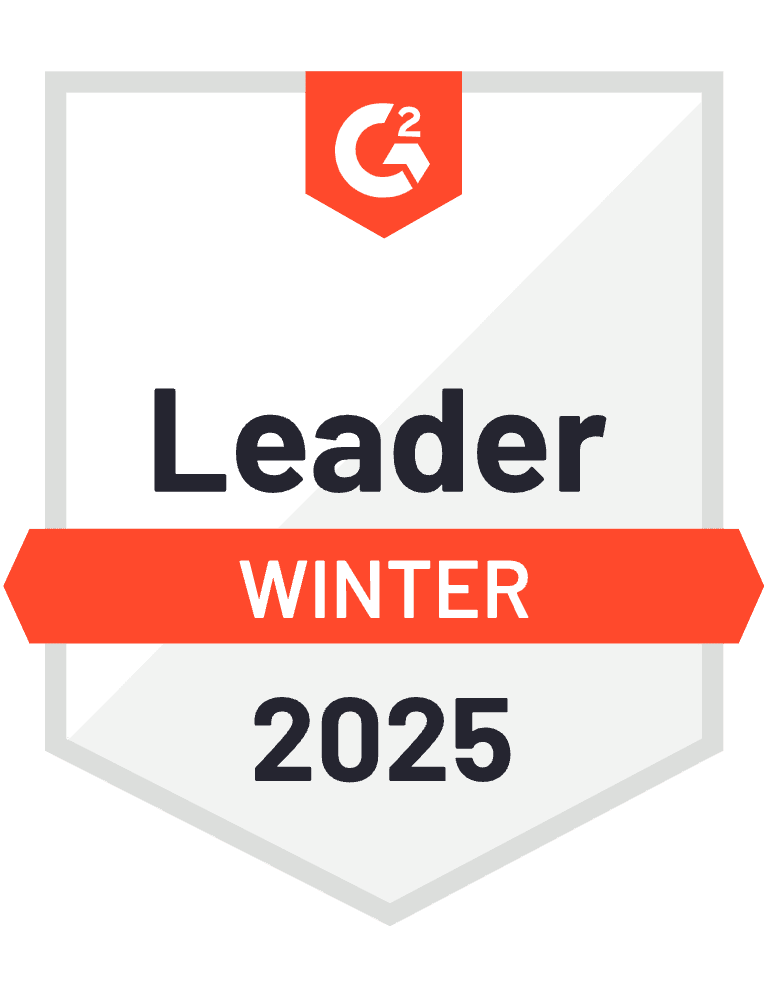HubSpot’s native dashboards struggle with complex cross-business unit comparisons, especially when each unit (DDH, CMSSP, O142) may have different KPIs, campaign types, and performance benchmarks. Creating normalized comparisons requires extensive manual work and lacks real-time updates.
Here’s how to build sophisticated cross-unit comparison dashboards with standardized metrics and automated insights.
Build cross-unit comparison dashboards using Coefficient
The key is creating standardized performance frameworks with dynamic filtering and comparative analysis. Coefficient enables sophisticated cross-unit comparison dashboards through flexible data modeling that HubSpot cannot handle natively.
How to make it work
Step 1. Define standardized performance framework.
Establish common KPIs across all units: Campaign reach (impressions/contacts touched), Engagement rate (clicks, downloads, registrations), Conversion metrics (MQLs, SQLs, Opportunities), Revenue impact (pipeline generated, closed-won), and Efficiency ratios (CPL, CAC, ROI). Import data from HubSpot using consistent field mapping.
Step 2. Create business unit data architecture.
Set up separate filtered imports for DDH, CMSSP, and O142 units. Use consistent field mapping across all imports to ensure comparability. Add calculated “Performance Index” for normalized comparison using this formula: Performance Index = (Actual KPI / Target KPI) × Weight Factor.
Step 3. Build comparative analysis features.
Create side-by-side comparisons showing DDH vs CMSSP vs O142 performance. Build indexed performance views showing % above/below average. Create trend analysis tracking unit performance over time. Calculate market share showing relative contribution to total marketing impact.
Step 4. Implement dynamic filtering and segmentation.
Add filters by campaign type, date range, or specific KPIs for flexible analysis. Create segments by campaign size, budget, or target audience. Build custom comparison groups for specialized analysis needs with data from HubSpot .
Step 5. Design visual dashboard layout.
Structure with Executive Summary showing all units at the top, followed by three columns for DDH, CMSSP, and O142 performance metrics, and comparative analysis charts at the bottom. Use consistent color coding and formatting across all units for easy comparison.
Step 6. Configure automation and insights.
Set up 4x daily refreshes for current performance data. Create automated weekly performance rankings by unit. Build anomaly detection for unusual performance patterns. Generate automated commentary on significant changes and predictive modeling for quarterly forecasts.
Master cross-unit performance analysis
Comparing marketing campaign performance across business units reveals optimization opportunities and best practices that individual unit reports miss. This standardized approach enables fair comparisons while maintaining unit-specific insights. Start building your cross-unit dashboard today.
)