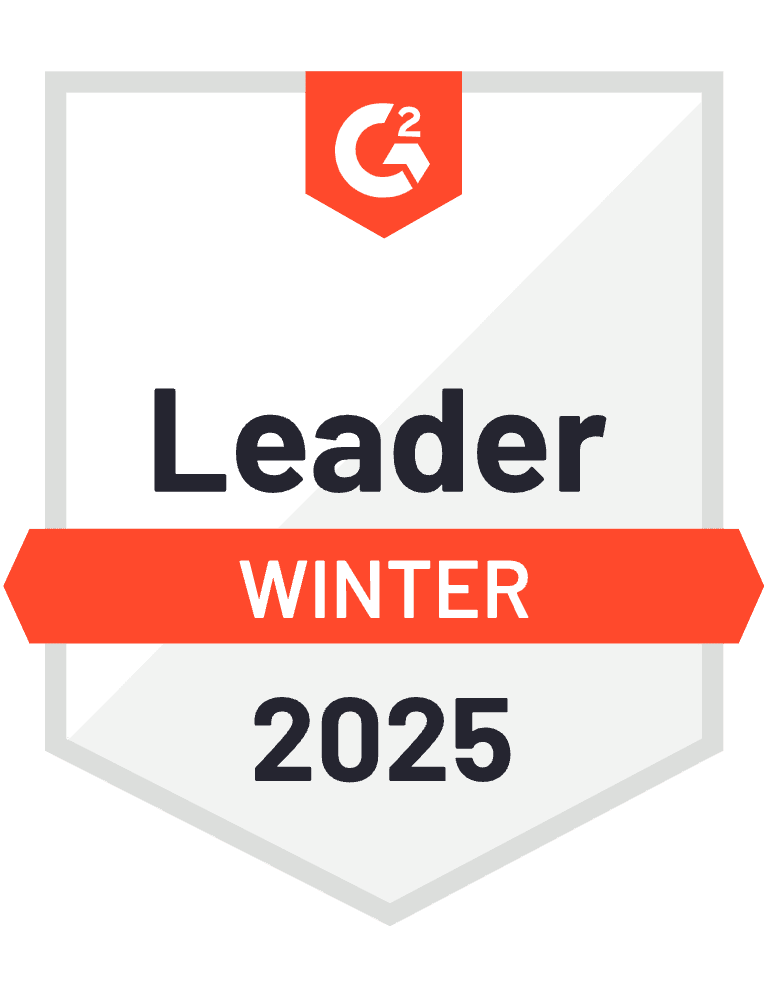Using HubSpot company IDs as unique identifiers is the most reliable way to prevent duplicates, but requires proper data mapping workflows that HubSpot’s native import tool handles poorly.
You’ll learn how to map HubSpot company IDs to your import data and use automated UPDATE vs INSERT logic to eliminate duplicate creation during bulk imports.
Master ID-based updates using Coefficient
Coefficient excels at ID-based updates through automatic field mapping and smart export actions. Unlike HubSpot’s manual ID mapping process, HubSpot data imported through Coefficient maintains proper relationships for seamless updates.
How to make it work
Step 1. Export HubSpot companies with IDs using Coefficient.
Pull your existing company data including the HubSpot company unique identifier and all relevant fields. Coefficient automatically hyperlinks these IDs for easy record access.
Step 2. Create lookup formulas to map IDs to your import data.
Use formulas like =INDEX(hubspot_ids, MATCH(excel_domain, hubspot_domains, 0)) to match your Excel records against existing companies using domain, name, or other criteria. This populates HubSpot IDs where matches exist.
Step 3. Set up automatic UPDATE/INSERT logic.
Coefficient’s export actions automatically handle this distinction. Records with HubSpot company IDs trigger UPDATE operations, while records without IDs create new companies through INSERT operations.
Step 4. Execute the export with automatic field mapping.
Since your data originated from Coefficient imports, field mapping happens automatically. This eliminates the guesswork and manual configuration required by HubSpot’s native import process.
Eliminate duplicate guesswork with ID-based imports
HubSpot company IDs provide foolproof duplicate prevention when mapped correctly through automated workflows. Try Coefficient to handle UPDATE/INSERT logic automatically instead of wrestling with HubSpot’s manual import configurations.
)