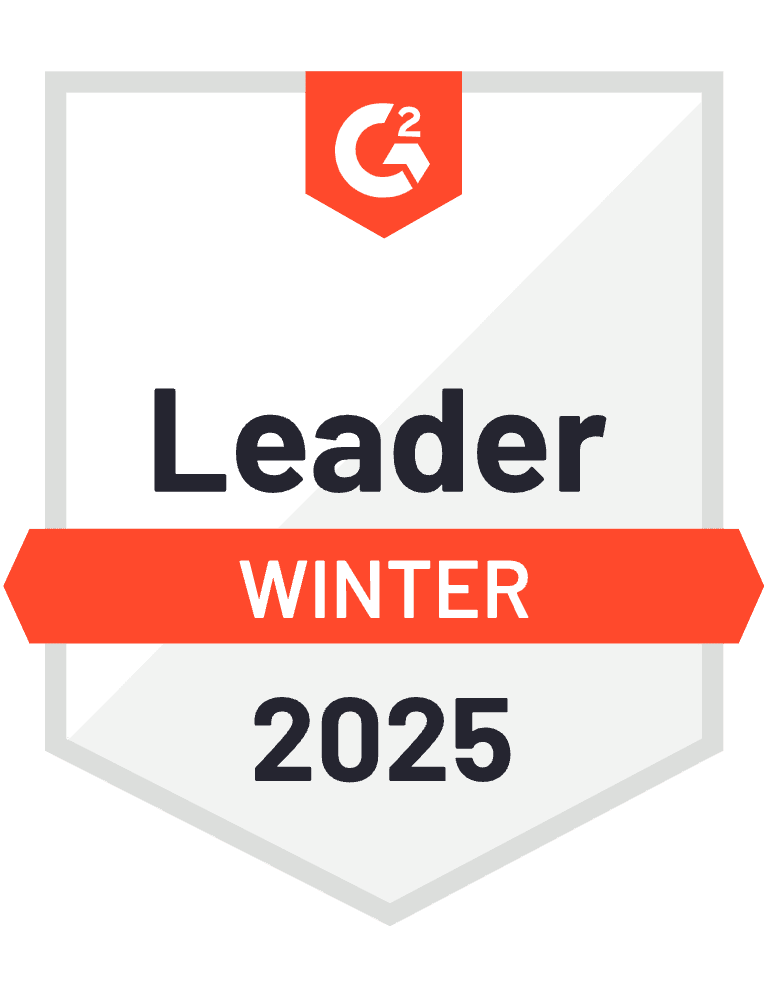Power Automate’s file triggers for Excel updates are unreliable, often missing changes or timing out during processing, leaving your HubSpot data incomplete or outdated.
Here’s a more reliable scheduled approach that achieves similar outcomes with better error handling and scalability than file-trigger based workflows.
Replace unreliable Power Automate triggers with intelligent scheduling using Coefficient
While Coefficient doesn’t directly integrate with Power Automate’s file triggers, it offers a more reliable scheduled approach that achieves similar outcomes with better error handling and scalability for HubSpot imports. Instead of complex Power Automate triggers, Coefficient uses intelligent scheduling and change detection with hourly or daily imports from Excel file locations.
How to make it work
Step 1. Set up intelligent file monitoring with scheduled imports.
Store your Excel files in cloud locations like Google Drive or Dropbox where Coefficient can access them. Configure scheduled imports every 30 minutes or hourly, and use Coefficient’s “Append New Data” feature to process only changes, reducing unnecessary processing time.
Step 2. Implement smart change detection methods.
Use modification timestamps to identify new records efficiently, compare row counts between imports to detect changes, and track unique identifiers for updates. Set up conditional processing that only exports to HubSpot when new data is detected, reducing API calls and processing overhead.
Step 3. Configure cascading workflows with time offsets.
Schedule imports and exports with 15-minute offsets to ensure processing completion. For example: check for file changes every 30 minutes, process and transform data if changes are detected, then export to HubSpot 15 minutes after import completion.
Step 4. Enable advanced monitoring and hybrid approaches.
Set up comprehensive error handling that tracks all sync attempts and provides detailed failure logs. For scenarios requiring faster updates, consider a hybrid approach where Power Automate moves files to Coefficient-accessible locations while Coefficient handles the complex HubSpot integration with better reliability.
Get predictable automation without trigger complexity
This solution provides more predictable, manageable automation while eliminating the complexity and fragility often associated with file-trigger based workflows, maintaining full automation capabilities. Replace your triggers with reliable scheduled processing using Coefficient.
)